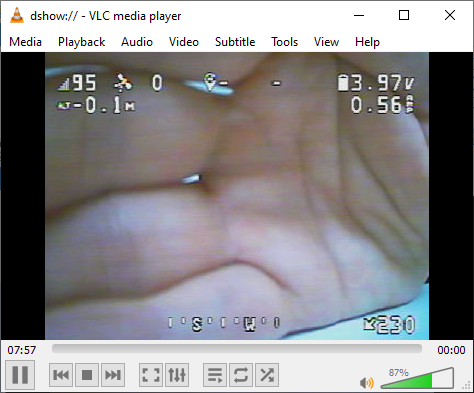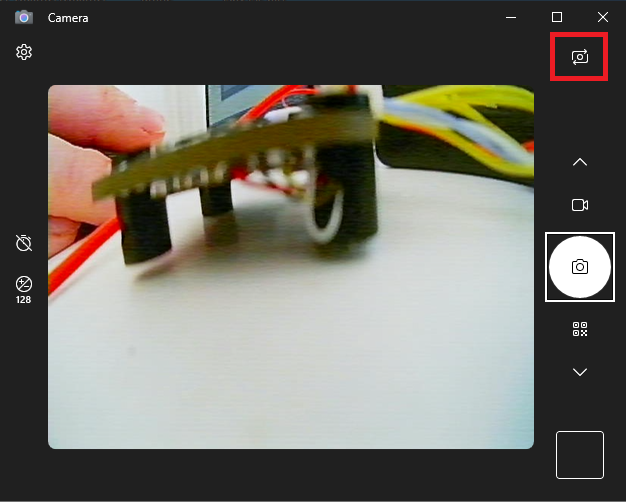I have connected my SkyDroid receiver to a Windows 10 laptop and opened the corresponding video capture device with VLC (using Media -> Open Capture Device):
As you can see, it works pretty well, but there's a lag of 0.5..1 second, which is too much even for comfortable navigation in the OSD menu.
Are there any tips on how to reduce the lag? Perhaps there are settings in VLC that could help, or custom device drivers?